## Adding Functions to Nodes
To create a function, first we need to make the function panel visible. you do that by moving the mouse around the lower part of the Visual SceneMaker window, when the lower panel is made visible, click on the Function's tab.
<br><br>
To create a new function, eithe type "*Ctr + f* " or click the **+** button on the far right. Leave the default Method, class and arguments and just change the name of the command to "printString"

You should see that the funcion was added to the Building Block panel on the left side. Select it and drag it to the end node. Then right click that node and select 'Edit Command' to add a parameter to our function.
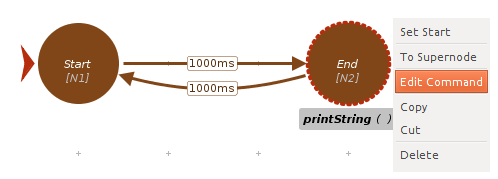
The command badge of the node will then be editable for you to modify it. Add "Hello World" as a parameter to the function.
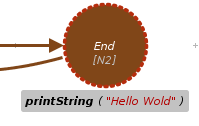
**Great! ** we are now ready to play our program by clicking the Play button on the top toolbar!
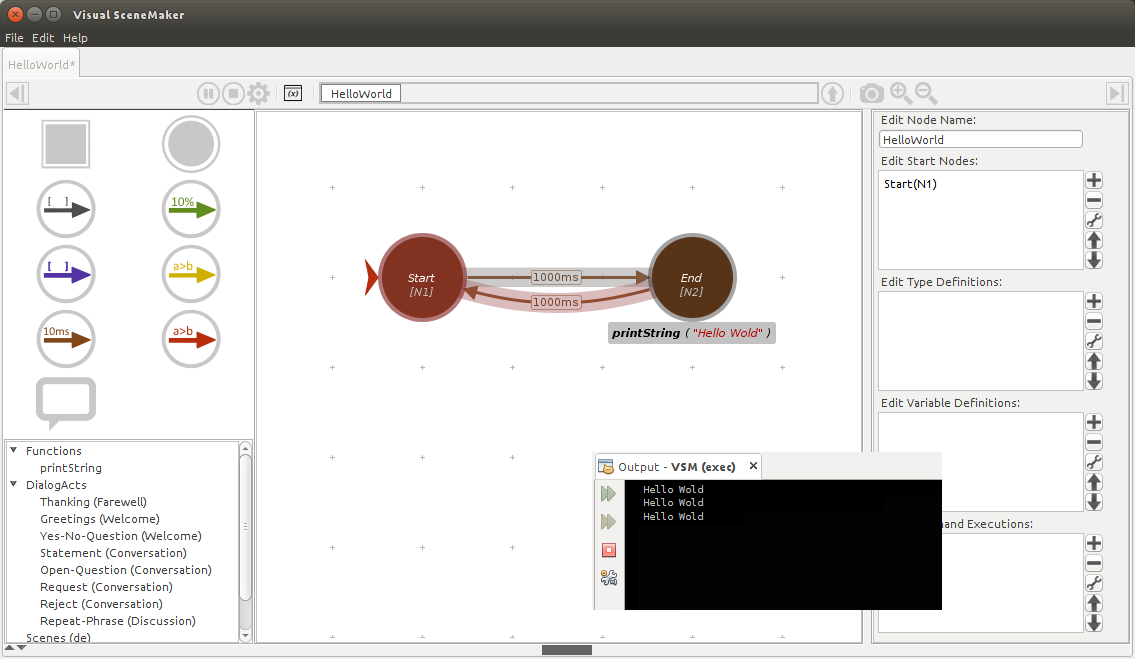
Back to Tutorials Index...